If you’re looking for Adobe Illustrator system requirements, you’re in the right place. In this article, we will go through the minimum and recommended system requirements for Adobe Illustrator. Adobe Illustrator is a software application used to create drawings, illustrations, and different kinds of art work on Windows and MacOS. It is also called Victor Graphics Software and is used globally by graphic designers, illustrators, and artists to create a variety of digital art works, including logos, icons, cartoons, illustrations, and typography. It was initially discovered in 1987, regularly updated through time, and now included as part of Adobe Creative Cloud.
It’s called Victor Software because it primarily works with Victor Graphics, which is composed of path defined by mathematical equations. Creating Victor Image allows us to create clean and beautiful art work which can be scaled up and down without losing the quality and the no file size increase. it has the crips and the clear sharpness at any resolution. Victor graphics are versatile that can be used across various media, including print, web and mobile. they can be exported at different file format such as SVG, PDF, EPS, which are widely supported.
Before you dive into Adobe Illustrator, you must have an idea of the key features of Adobe Illustrator and the Adobe Illustrator system requirements
Key Features of Adobe Illustrator
Adobe illustrator is industry leading graphics software which offers lots of basic to advanced features that helps creators to create anything they imagine. some of best features are as follows.
- Pen tools
- Shape builder tool
- Artboards
- Typography tool
- Brushes
- Gradient and mess tools
- Symbol and reusable elements
- Layer management
- Integration with Adobe Creative Cloud
- Export options
- Performance Enhancements
- 3D Effects.
Importance of Checking Adobe illustrator System Requirements before Installation
Knowing Adobe Illustrator system requirements before installation is crucial for everyone to ensure your software is running smoothly and effectively on your computer. Checking the requirements helps prevent installation issues and potential crashes by confirming compatibility with your hardware and operating system. It ensures your computer can handle the software’s demands, avoiding performance slowdowns. Additionally, meeting the requirements helps protect against security risks and ensures you have enough storage space. Being aware of the system needs allows for better preparation, such as updating components or backing up data, and ensures you can access support from Adobe if needed, ultimately leading to a better user experience.
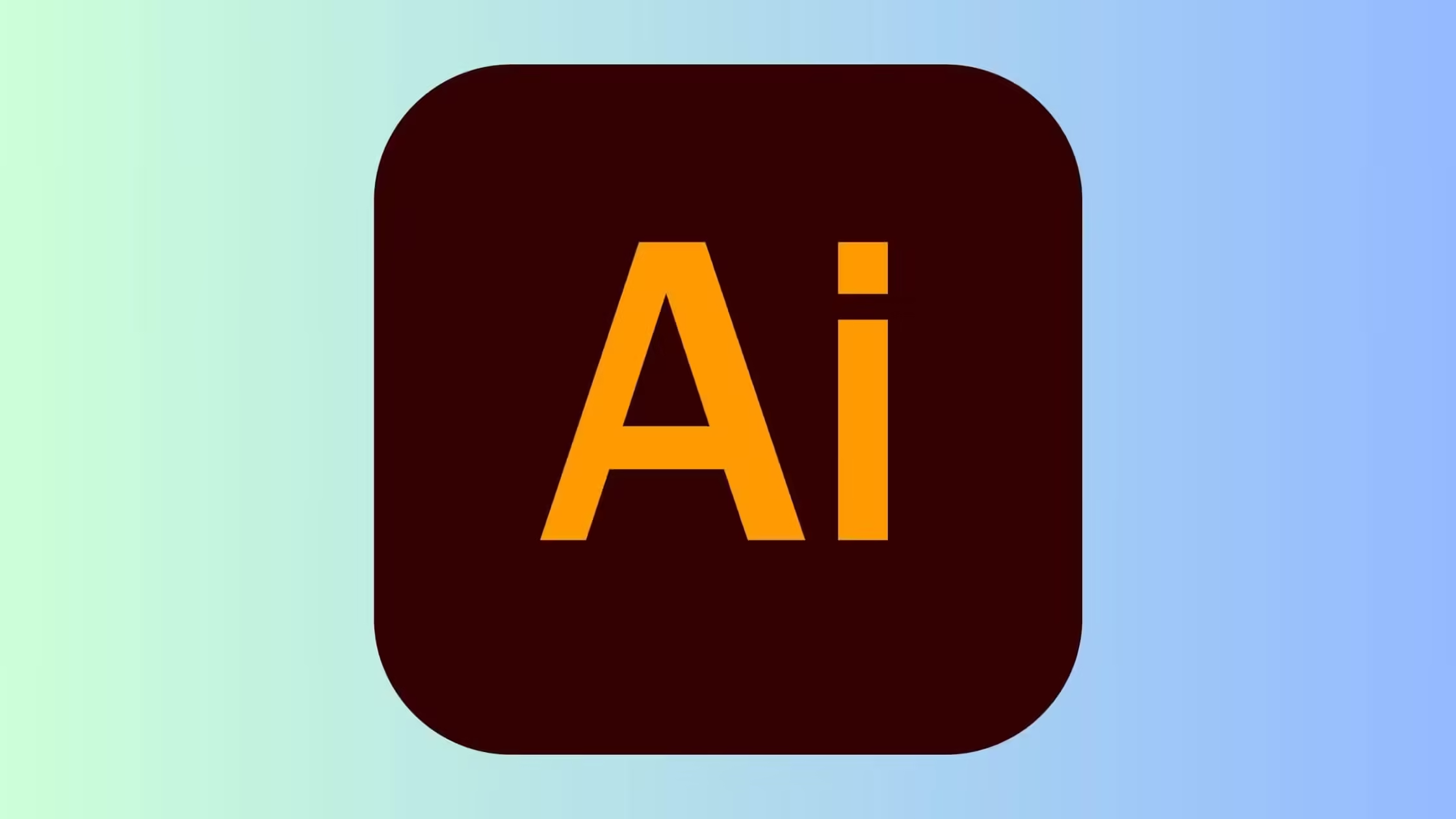
Official System Requirements for Adobe Illustrator
The system requirements for Adobe Illustrator vary for different systems, such as Windows, MacOS and the iPad.
Recommended adobe illustrator system requirements
- memory: 16GB
- Graphics Card: NVIDIA GeForce GTX 1070
- CPU: Intel Core i5-8400H
- File Size: 2 GB
- OS: Windows 10 64-bit
Adobe Illustrator system requirements for windows
Processor:
Multicore Intel processor (with 64-bit support) with SSE 4.2 or later, or AMD Athlon 64 processor with SSE 4.2 or later.
Operating system
- Windows 11 and Windows 10 (64-bit) versions v22H2 and v21H2
- Windows Server versions 2022, (V1809) 2019
RAM
Minimum of 8 GB of RAM (16 GB recommended)
Hard disk
2 GB of available hard-disk space for installation; SSD recommended
Monitor resolution
1024 x 768 display (1920 x 1080 recommended)
I recommend you use the touch workspace in Illustrator, You must have a touch-screen-enabled tablet/monitor running Windows 10 (Microsoft Surface Pro 3 recommended)
GPU
- Have a minimum of 1 GB of VRAM (4 GB recommended)
- Support OpenGL version 4.0 or greater.
- for optimum pan and zoom performance, a minimum of 1.5 GB of VRAM is required
Strong Internet connection
To run the entire system, a strong internet connection is necessary.
Adobe Illustrator system requirements for MacOS
we have included both the minimum and recommended system requirements for MacOS
Processor:
a multicore Intel processor (with 64-bit support) with SSE 4.2 or later.
operating system:
macOS version 12.0 (Monterey), macOS version 11 (Big Sur),
RAM:
8GB minimum; 16 GB recommended.
Hard Disk Space:
Make sure you have 2GB available for installation; we recommend SSD.
Monitor Resolution:
1024 x 768 display (1920 x 1080 recommended)
Graphics Card:
For optimum GPU performance, your Mac should have a minimum of 1024 MB of VRAM (2 GB is recommended), and your computer must support Metal.
Internet:
An Internet connection and registration are necessary for software activation, validation, and access to online services.
Recommended system requirements for iPad
Operating System:
IPadOS, 14 or newer versions
RAM: 4GB
Internal Storage:
8 GB of available hard disk space for installation.
Internet:
Internet connection and registration are necessary for required software activation, validation of subscriptions, and access to online services
Stylus:
Apple pencil (1st Generation), Apple pencil (2nd Generation)
Note: You may like this tutorial on how to curve text in Procreate.
How to Check If Your Computer Meets Adobe Illustrator System Requirements
Its very important to ensure that your computer meets Adobe Illustrator system requirements. This is crucial for optimal performance and avoiding any disruptions in your design workflow. Follow these steps to check your computer system:

Tools to Assist in Checking your System Specification
Speccy (for Windows): A free tool that provides detailed information about your system’s hardware.
System Information (for macOS): a built-in tool providing complete details about your Mac’s hardware.
Checking your Computer Specification
| Windows | MacOS |
| 1.Operating system: go to Settings > System > About Look for the Edition and Version to ensure you are using a supported version of Windows 2.Processor (CPU) Go to the Task Manager (Ctrl + Shift + Esc) > Performance tab. Under CPU, you’ll see the details about your processor 3. Graphics Card (GPU) Right-click on the desktop and select Display settings > Advanced display settings > Display adapter properties. This will show information about your GPU. 4.Memory (RAM) In the Performance tab of Task Manager, click on Memory to see the total RAM available. 5.Hard Drive Open File Explorer > This PC. Check the available space on your drives | 1.Operating system: Click the Apple icon in the top-left corner > About This Mac Ensure you’re running a supported version of macOS. 2. Processor (CPU) and Memory (RAM) In the About This Mac window, you’ll see details about your processor and memory 3. Graphics Card (GPU) Click System Report in the About This Mac window. Go to Graphics/Displays for GPU details. 4.Hard Drive Open Finder > Applications > Utilities >Disk Utility. Check the available space on your drives. |
Mac vs. PC: Which is Better for Adobe Illustrator?
Choosing between a Mac and a PC for Adobe Illustrator depends on factors like performance, cost, and personal preference. Macs are known for working well with other Apple products, having high build quality, and having a user-friendly macOS, which many designers like for its stability and performance with creative software. However, Macs are often more expensive and harder to upgrade, especially laptops. PCs, on the other hand, offer more options and customization at different price points. This makes PCs more affordable and easier to upgrade, such as by adding more RAM, storage, or a better graphics card. PCs also run Adobe Illustrator well, with frequent updates to keep it compatible. In the end, the choice between a Mac and a PC will depend on your needs, budget, and whether you prefer the seamless Apple ecosystem and design of a Mac or the flexibility and upgrade options of a PC.
Common Issues When Running Adobe Illustrator on Low-Spec System
These are the common issues you may face if you use the low-spec system.
Slow performance: The program might run slowly or freeze.
Frequent crashes: It may crash often or become unresponsive.
Limited features: Some tools or features might not work properly.
Memory problems: You might see errors because of not enough memory.
Overheating: The computer might get too hot and slow down.
Storage issues: There might not be enough space for your files
Graphics problems: Images might look blurry or unclear.
Conclusion
In conclusion, having the right computer setup is very important for using Adobe Illustrator. If your computer meets the system requirements, you can use the software smoothly and create beautiful designs without any problems. It’s like having the right tools for your art projects at school. So, make sure your computer has enough memory and storage space, and keep it updated. With a good computer, you can have fun and be creative with Adobe Illustrator, making amazing designs just like a professional!
Frequently Asked Question
1. What are the minimum system requirements for Adobe Illustrator?
The minimum system requirements for Adobe Illustrator include the operating system, processor, RAM, and GPU specifications necessary to run the software.
2. What processor is best for Adobe Illustrator?
A multi-core processor with 64-bit support is recommended. Intel or AMD processors with higher clock speeds and multiple cores will enhance performance.
3. Can I use Adobe Illustrator on a virtual machine?
Adobe does not officially support running Illustrator on virtual machines. Performance may vary and is not guaranteed.
4. What are the best laptops for running Adobe Illustrator?
The best laptops for running Adobe Illustrator typically have high-performance processors, sufficient RAM, dedicated GPUs, and high-resolution displays. Examples include the MacBook Pro, Dell XPS, and HP Spectre x360.
5. What type of processor is ideal for Adobe Illustrator on a laptop?
A multi-core processor with 64-bit support is ideal. Intel Core i5, i7, or i9 and AMD Ryzen 5, 7, or 9 processors are great choices.


Brother you have different type of explanation thanku for sharing your knowledge
Thank you for your comment! I’m glad you took the time to engage with the post. Stay tuned for more updates
I’ve articles
Very nice indo