If you have a quarry, why does Canva reduce image quality? You’re in the right place. In this article, we go into detail about this quarry. Many people use Canva, one of the most user-friendly and best online graphic design tools in the world. You can create the beautiful design you desire with the help of a variety of free templates and tools available, and you can also make the profitable money by selling these designs on market, like a Amazon Sometimes, we think that using Canva for design is significantly worse because the final product appears to have a lower-quality image that is blurry and not as appealing as we had hoped. All of this resulted from poor practice.
Explanation: Does Canva reduce image quality?
Canva does not reduce image quality; it depends on several factors, including resolution, compression, and file format. High-quality images are sharp, clear, and accurately colored. When these elements are compromised, images can appear blurry, pixelated, or distorted.
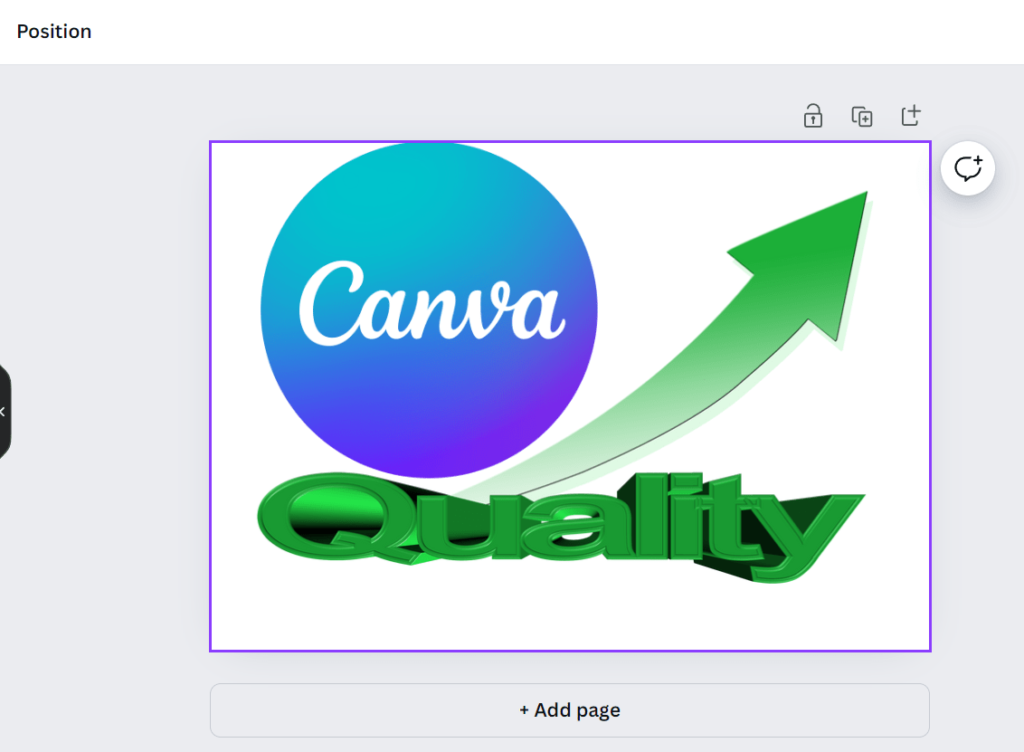
Major factors: Why does Canva reduce image quality?
Canva can lower the image quality for a variety of reasons. You can achieve better image quality and artistic creation after examining and improving these factors.
1.Image Resolution
- Importing Images: Canva retains the original resolution of uploaded images. Starting with high-resolution images is crucial for maintaining quality.
- Resizing Images: Enlarging small images can lead to blurriness, while reducing the size of high-resolution images usually maintains quality.
- Not choosing the right size: If you’re creating a design with an image that is small, naturally, the result will be a smaller-sized image; however, if you print the design larger than it was intended to be, the quality of the image may suffer.
2.Compression
- File Export Options: Canva offers export options like PNG, JPEG, and PDF. PNG preserves image quality with lossless compression, while JPEG uses lossy compression, potentially reducing quality.
- Compression Levels: When exporting JPEG files, Canva allows users to adjust compression levels. Higher compression reduces file size but can decrease quality, while lower compression maintains quality but increases file size.
3. Design elements and Effects
- Filters and Effects: More use of filters and effects can reduce image quality, making visuals appear low-resolution or unnatural.
- Text and Graphics: Properly aligned and clean text and graphics help maintain a professional look and better quality. Learn how to curve text on Canva to add creative flair to your design.
Tips to Maintain Image Quality in Canva
Consider the following advice in order to keep your Canva image at its highest quality:.
- Start with High-Resolution Images: Always use high-resolution images as the base for your designs. By doing this, you can be sure that editing and resizing will not drastically lower the quality.
- Choose the Right Export Format: For most designs, exporting as PNG will preserve the best quality. However, the image’s size will increase. If you’re not concerned about the size of the image, you can use PNG for the best quality image. But if you need smaller file sizes, use JPEG; however, make sure to balance quality and size by adjusting the compression level.
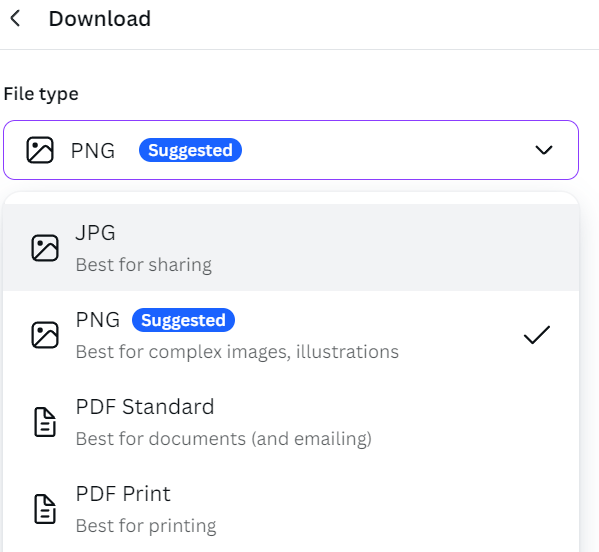
- Avoid Over-Editing: While Canva’s editing tools are powerful, excessive use of filters, effects, and overlays can reduce image quality. Keep edits minimal and purposeful to maintain clarity and sharpness.
- Optimize Text and Graphics: Ensure that text and graphic elements are appropriately sized and positioned. Refrain from overcrowding your design, as this can detract from the overall quality and give the image a cluttered appearance.
- Preview Before Exporting: Always preview your design at 100% size before exporting. This step allows you to spot any quality issues and make necessary adjustments before finalizing your design.
Common Misconceptions About Canva and Image Quality
There are several misconceptions about Canva and image quality that are worth addressing:
- Canva Always Reduces Quality: While Canva can reduce image quality under certain circumstances (e.g., using low-resolution images or high compression), it is not a given. By following best practices, you can maintain high-quality visuals.
- JPEG Is Always Bad: JPEG files can maintain high quality if the compression level is carefully managed. For web use, JPEG is often preferred due to smaller file sizes and faster loading times.
- All Edits Reduce Quality: Not all edits will reduce image quality. Basic adjustments such as cropping, color correction, and adding text can be done without significant quality loss if done correctly.
Frequently Asked Question
1: What is the best file format to export images from Canva to maintain quality?
PNG is recommended for preserving the best image quality due to its lossless compression. JPEG can be used for smaller file sizes with careful adjustment of compression levels.
2: How can I avoid blurriness when resizing images in Canva?
Start with high-resolution images and avoid enlarging small images. Reducing the size of high-resolution images usually maintains quality.
3: Does applying filters and effects in Canva reduce image quality?
Excessive use of filters and effects can reduce image quality, making visuals appear pixelated or unnatural. Use these tools minimally and purposefully.
4: Can text and graphics affect the quality of my design in Canva?
Properly aligned and uncluttered text and graphics help maintain a professional look and perceived quality. Avoid overcrowding your design.
Conclusion
You might have a clear understanding of the question “Does Canva reduce image quality?” Like any design software, Canva is a versatile and strong tool for producing eye-catching images, but maintaining image quality calls for careful use. By starting with high-resolution images, choosing the right export formats, and avoiding overediting, you can ensure that your designs remain sharp and professional. Understanding the factors that affect image quality in Canva empowers you to make informed decisions, resulting in visually appealing content that stands out. Remember, the key to maintaining image quality lies in thoughtful design practices and leveraging Canva’s features effectively. Learn further about this quarry on the Boss Protect website.

